Today, we’re talking about Google AdWords and how to add negative keywords to your campaign. Now some people ask, “Well, what are negative keywords?”
Negative keywords are the keywords that we don’t want our ads to show up for when someone does a search.
If somebody was looking for a plumber, they might go to Google and type in “plumber” in and they will come up with these results.
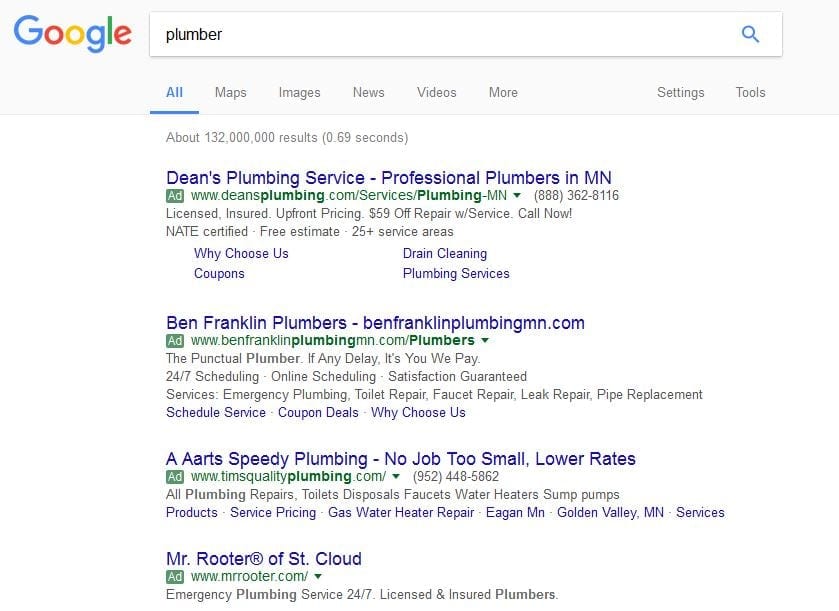
“Cheap plumber,” “cheap plumber near me,” “cheap plumber services.” People are looking for those terms. They want a cheap plumber. They want an inexpensive plumber.
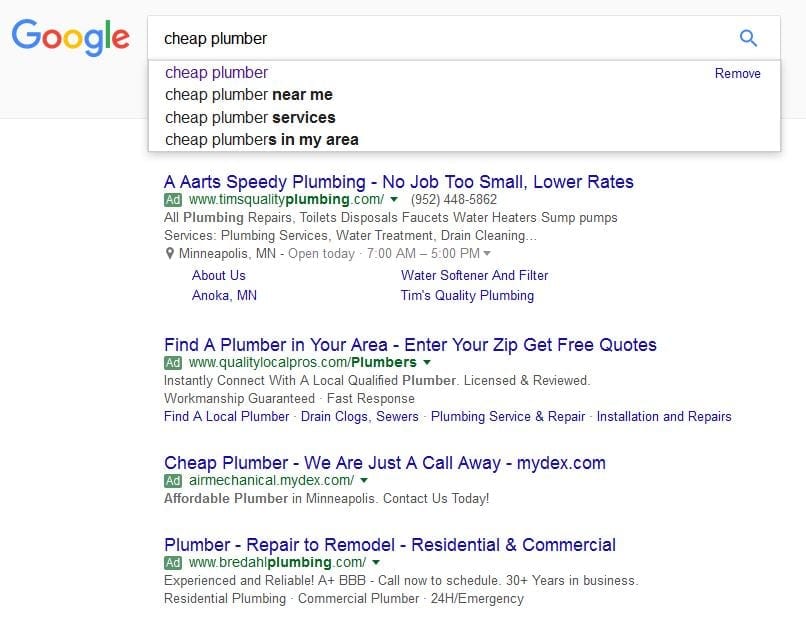
But as a business owner, the last thing you want to do when you show up on every job is to be sitting there haggling about prices before you even get in the door.
You want a quality lead. You want somebody that’s going to pay you for your time, and pay you what you’re worth.
So, what we want to do is to keep our ads from showing up when somebody types in something like “cheap plumber,” or “inexpensive plumber,” or “free.”
That can happen quite a bit as well, especially if you’re the type of business where you might give out consultations, but are they free?
Because if they’re not, you need to make sure that your ads are not showing up is someone types in a keyword like “free consultations” or “free consultation attorney”.
Let’s go into a campaign and we’ll show you how to add it in Google Adwords online as well as in AdWords Editor.
Adding Negative Keywords By Using Google Adwords
Here we are inside of a test campaign. Now you want to go to up and click on “keywords” and then click the “negative keywords” tab.
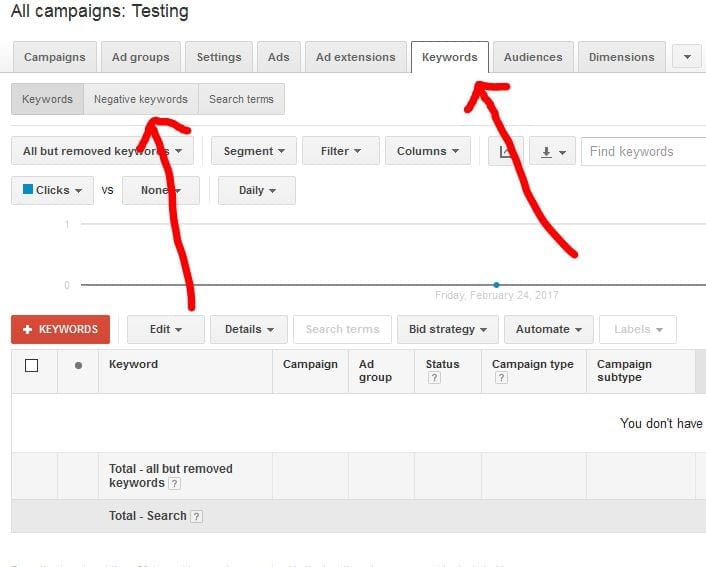
Now, if I’m still using the plumbing example, If I was a plumber, I don’t want my ad to show up when someone types in “free”, or “cheap” or “inexpensive.”
I want that across my entire campaign, so what I would do is I would click on the “+ keywords” button and select the campaign that you want to add these negative keywords into.
Now we would type in “free”, “cheap”, and “inexpensive”. We’re also going to type in “videos” because a lot of people are do-it-yourselfers and they might be looking for “plumbing videos” or “DIY”.
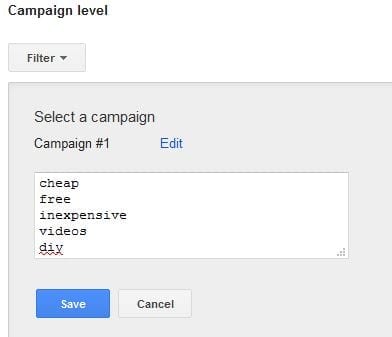
Those are the terms that you do not want your ads to show up for.
If somebody types in plumbing services, I want my ad to show up, but if they type in “DIY plumbing services”, obviously, we don’t.
Once you have those keywords added, click the “Save” button.
Now if anybody types in any of those keywords, none of your ads will show.
Now I’ll show you how to add keywords using Google Adwords Editor.
Adding Negative Keywords By Using Google Adwords Editor
Once the editor is open, make sure the campaign that you want to add the negative keywords to is highlighted and go down and click on “keywords and targeting” and then click on “keywords, negative”.
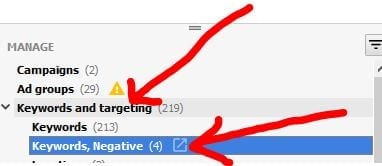
Then you can add in the negative keyword. At the top, click on the “+ Negative Keyword” button. Then you can select either the ad group or campaign.
Next, type in the negative keyword “free” and you can just keep it as broad match type, and that’s it.
Now go and add a few more like; “free”, “cheap”, “inexpensive”, “DIY,” and so on.
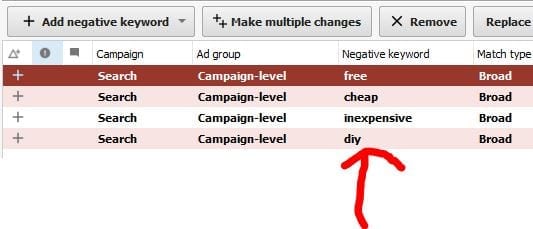
DROP THE MIC! You’re done!
And there we have our negative keywords added.
Now you need to make sure that you post those changes to Google Adwords by clicking on the Post button at the top of the editor.
That’s how to add negative keywords to Google AdWords.